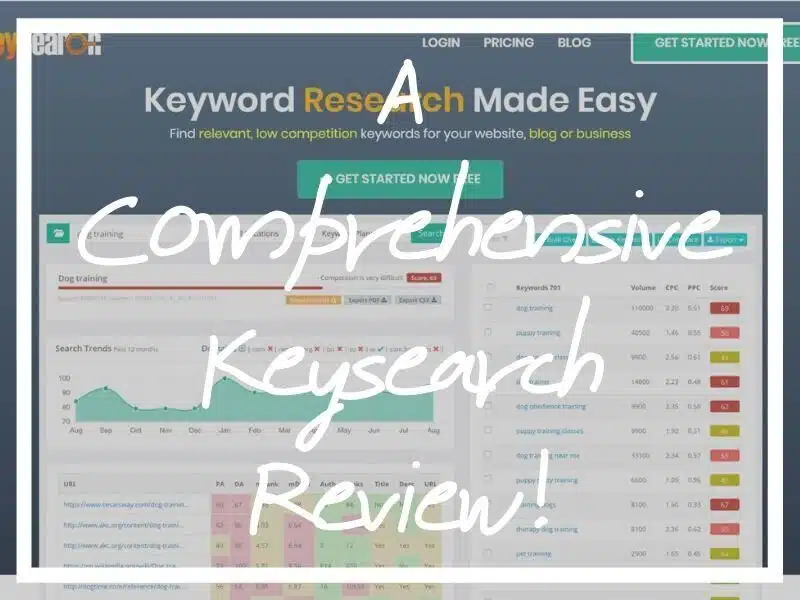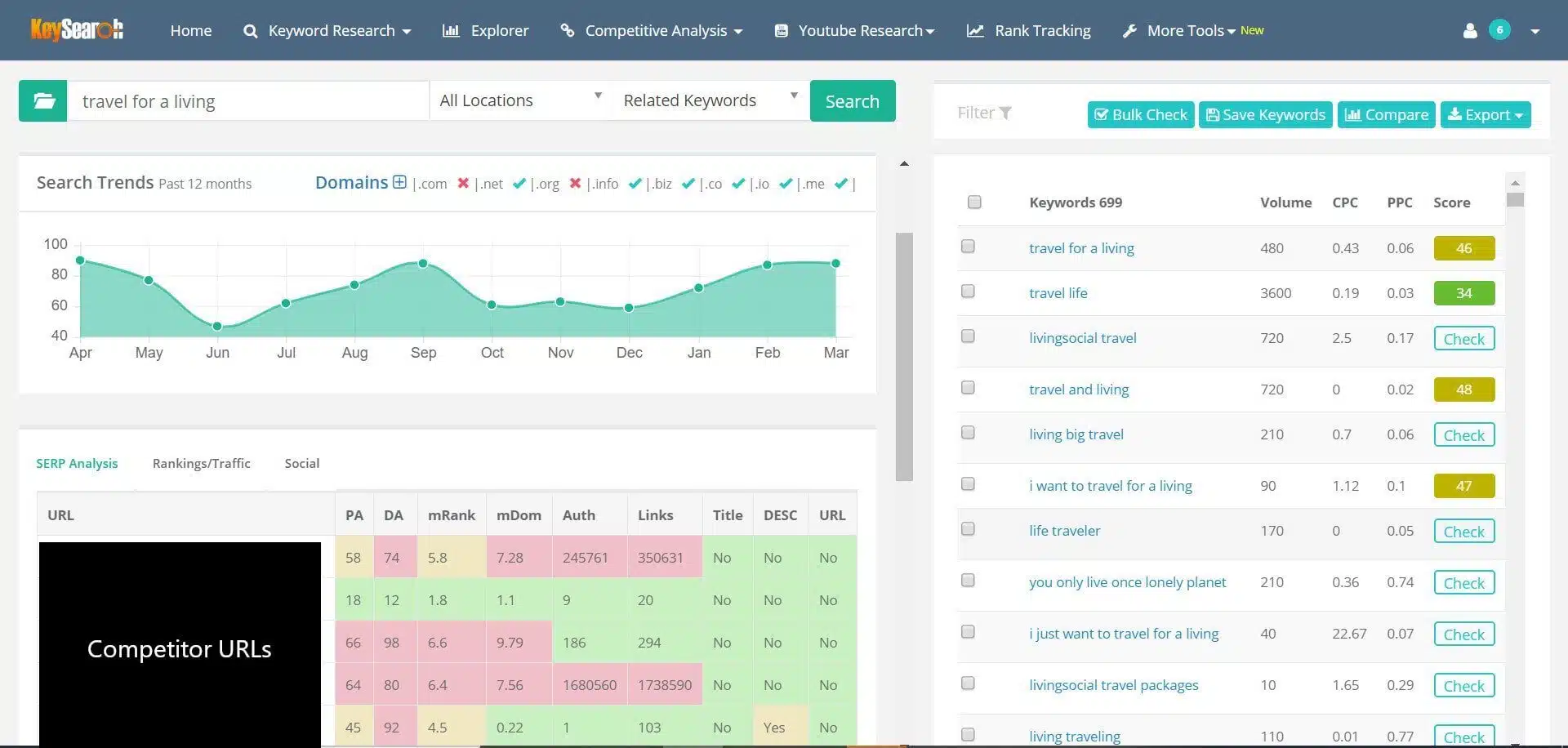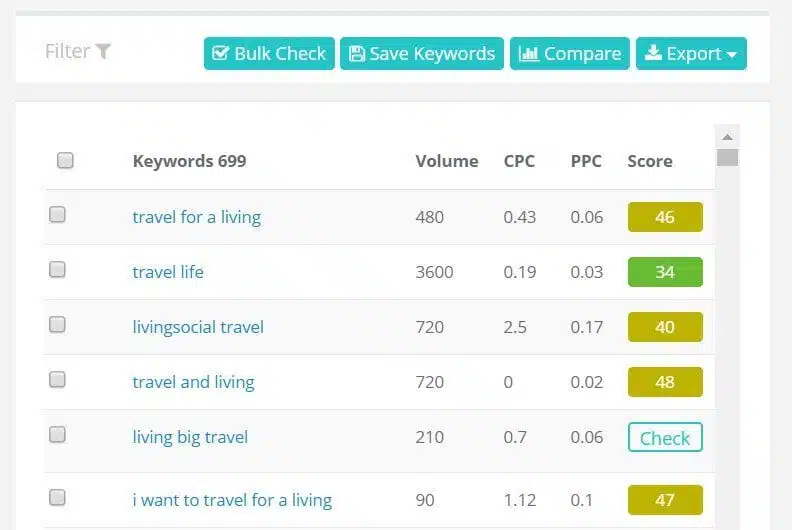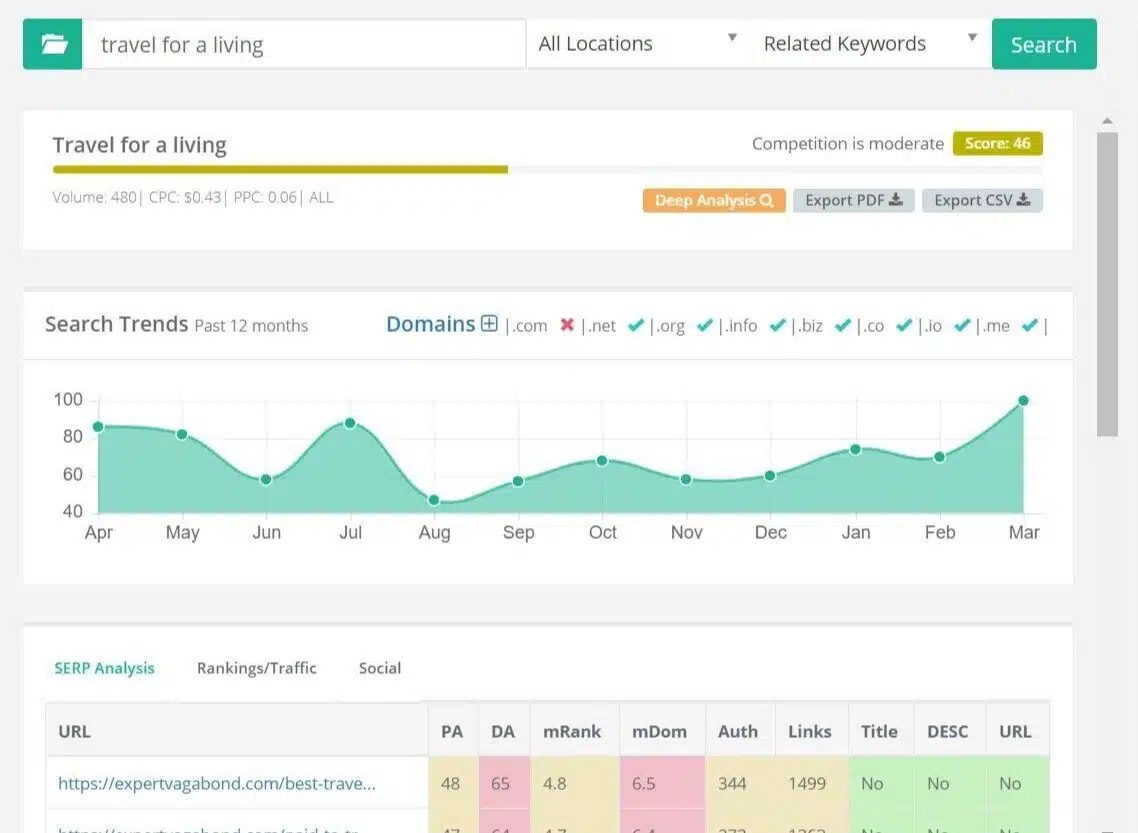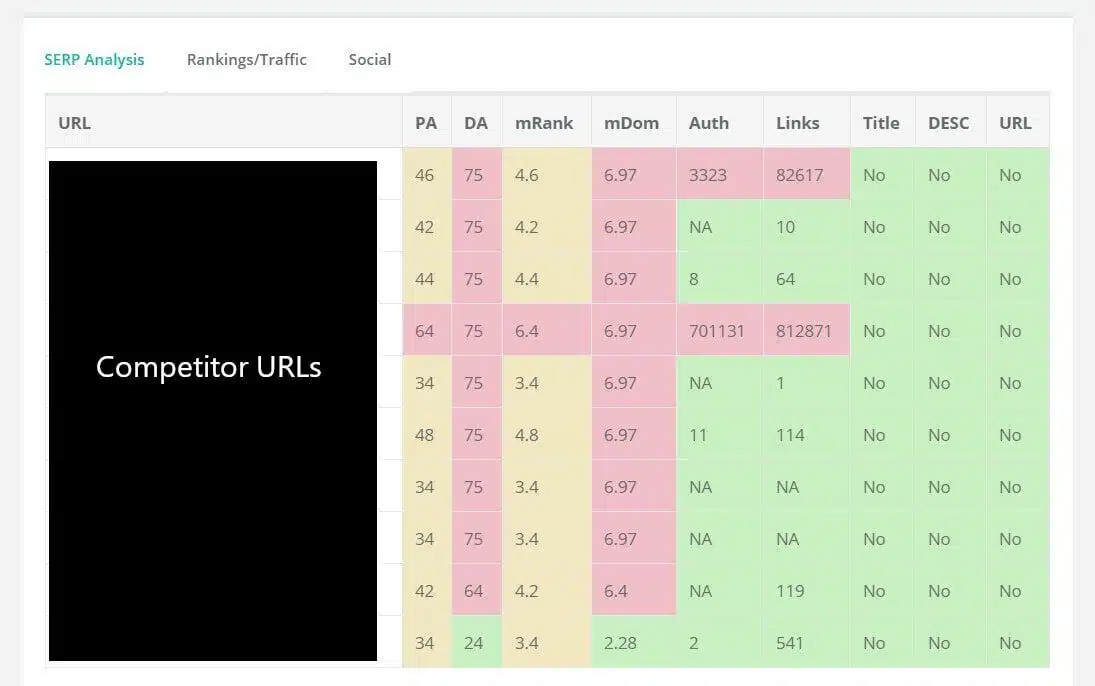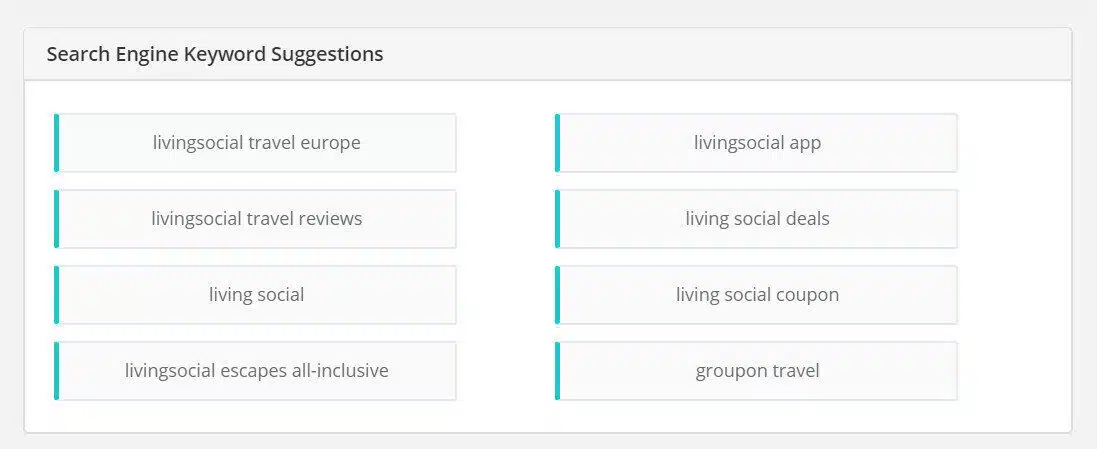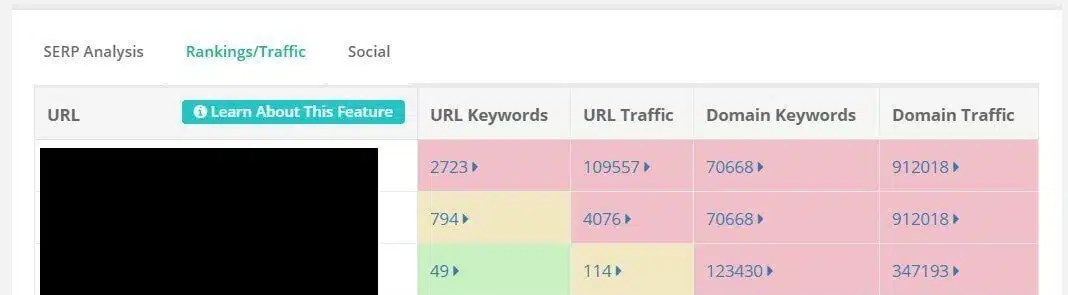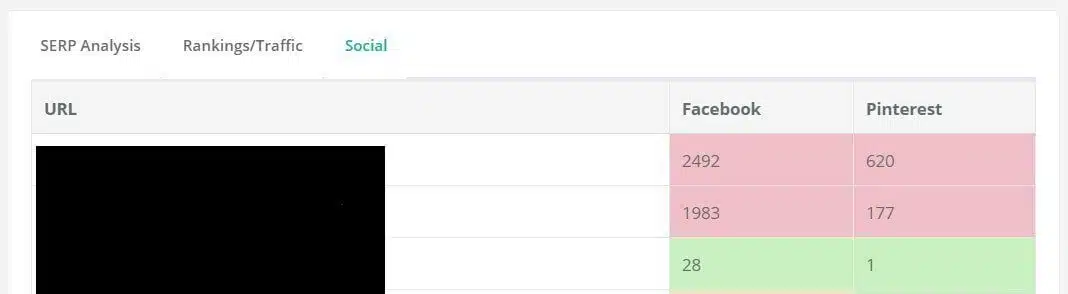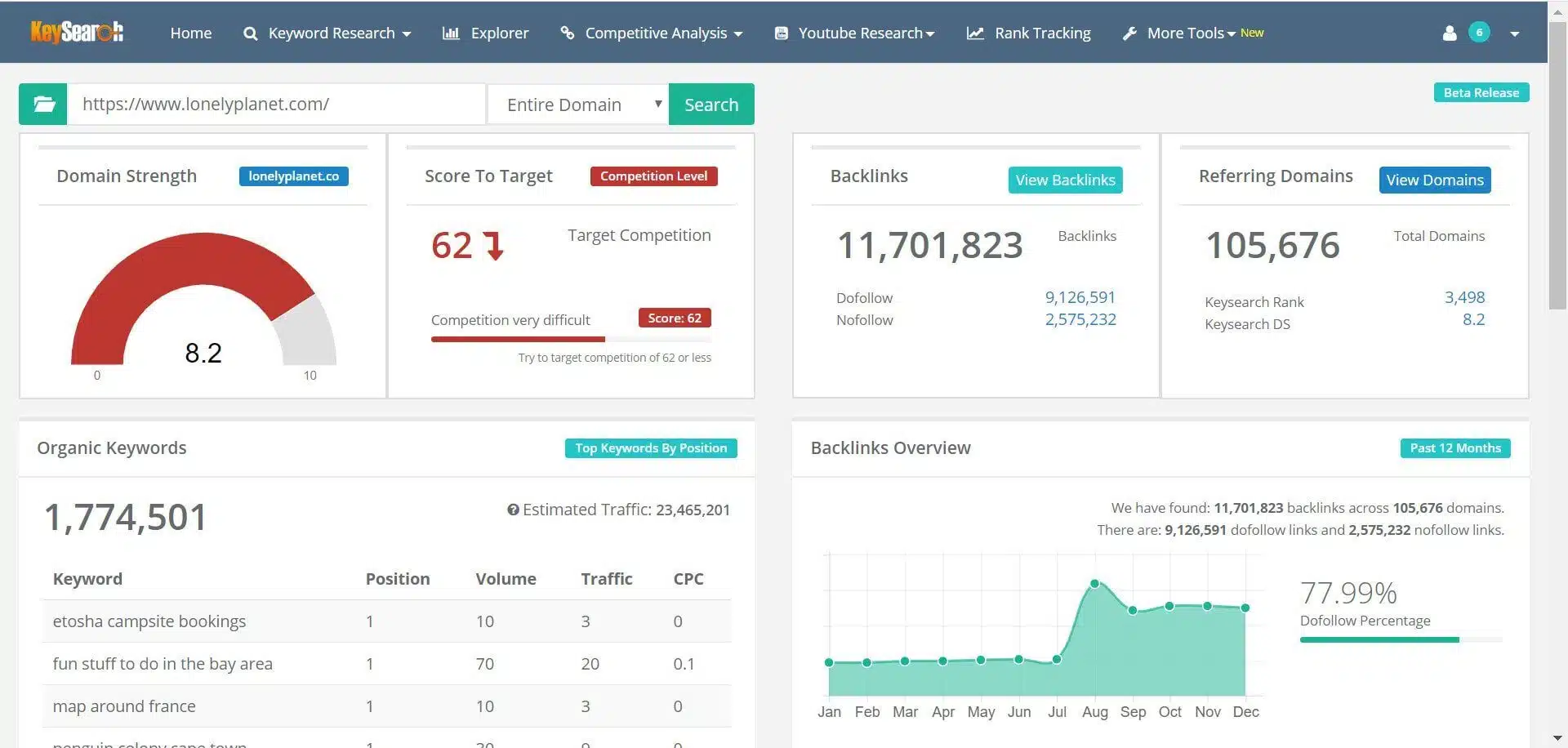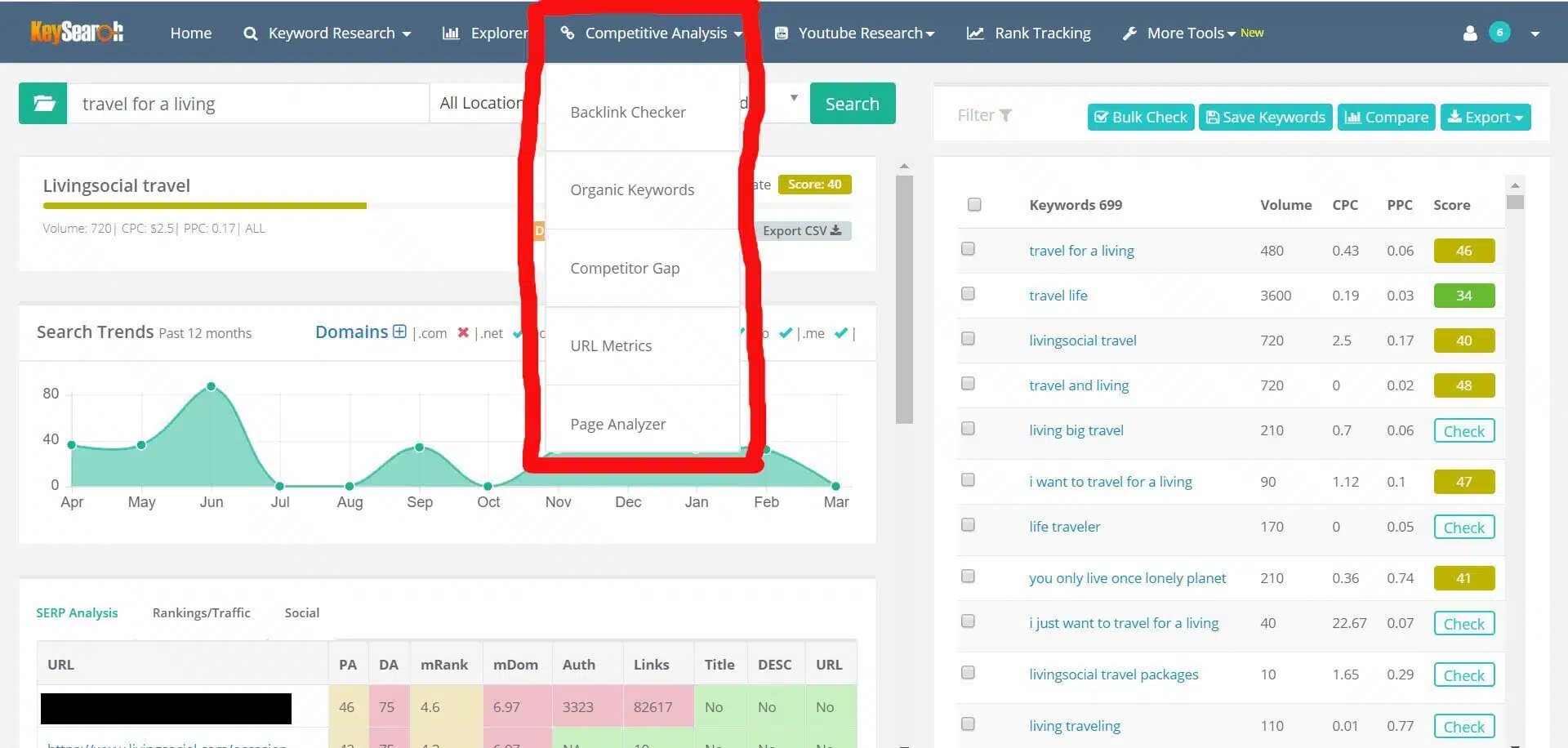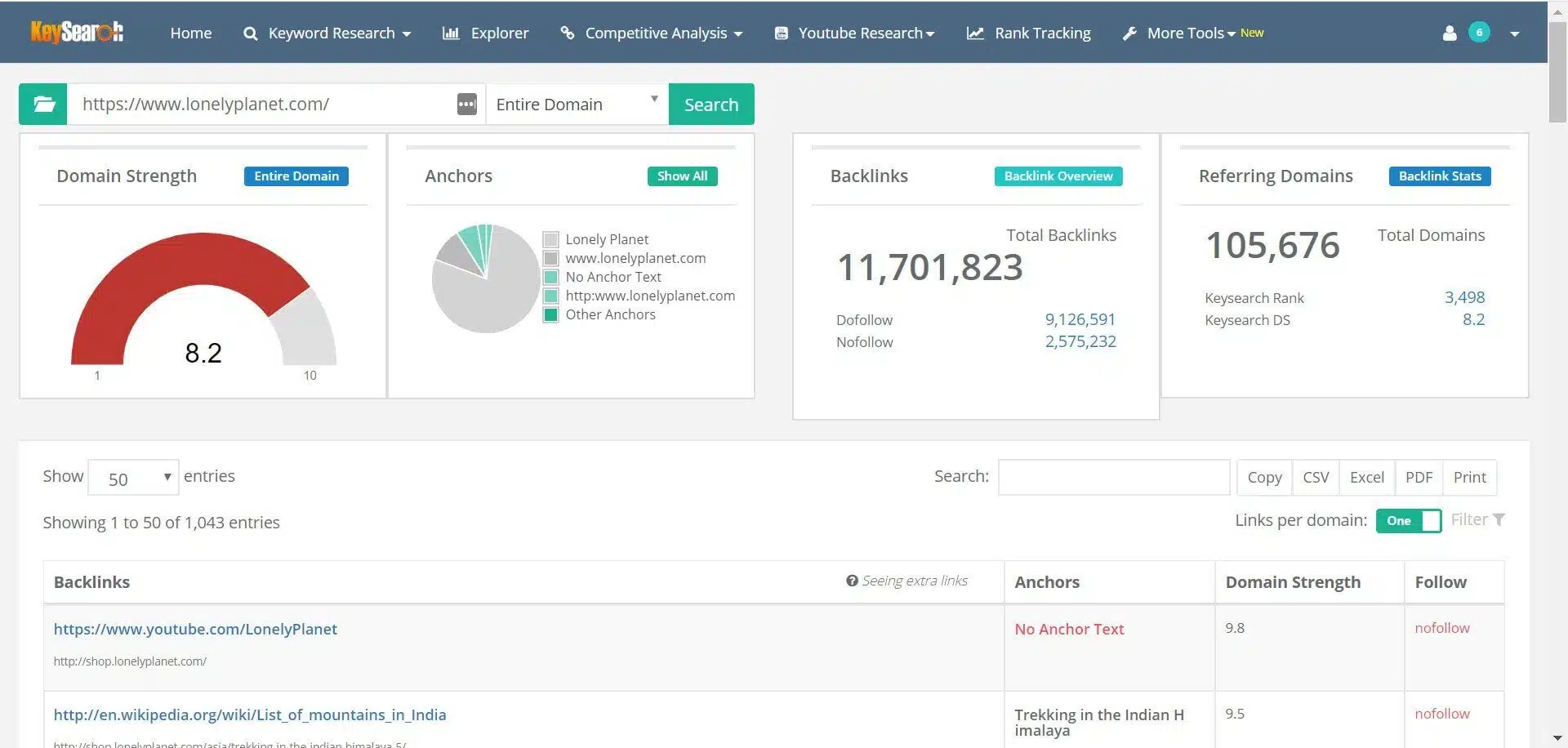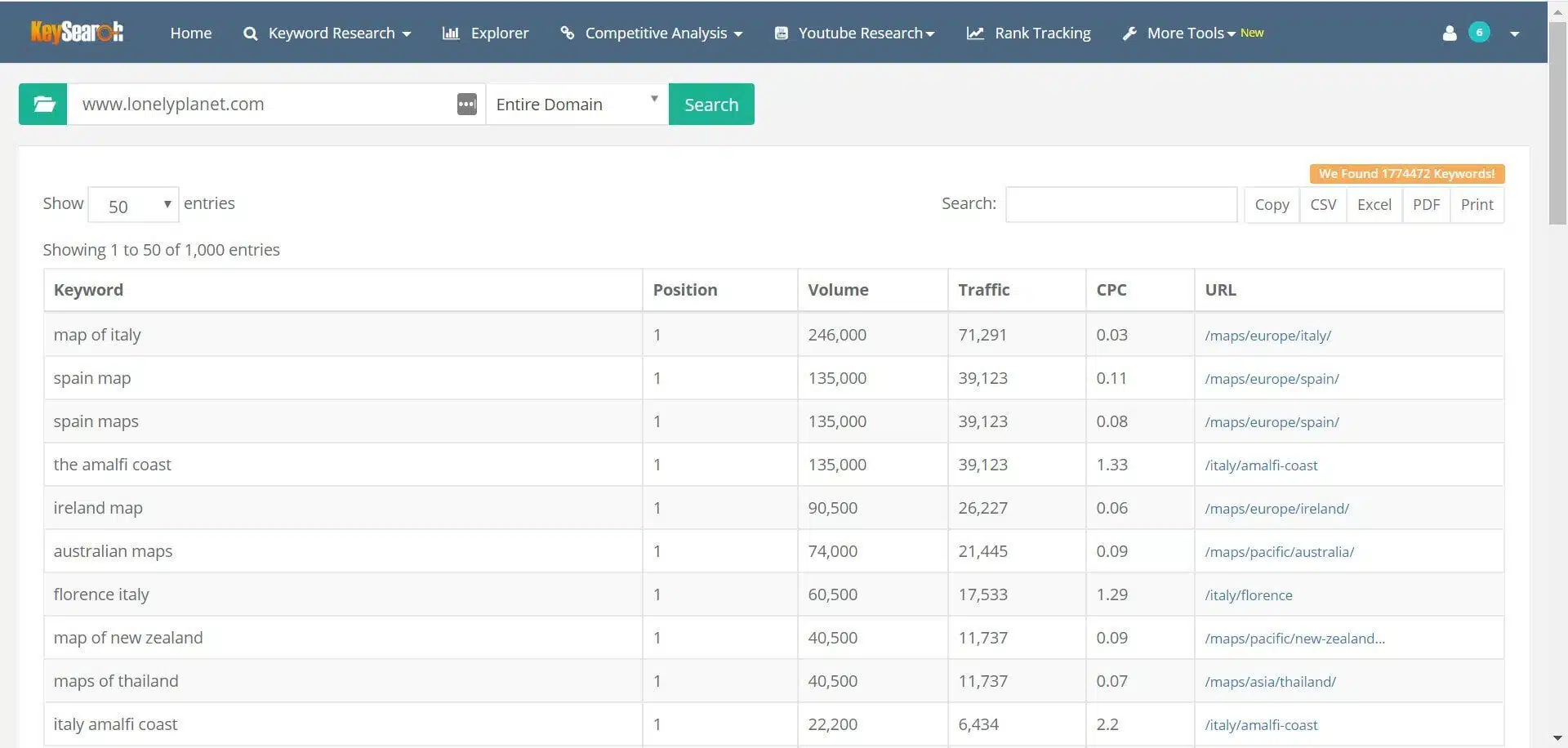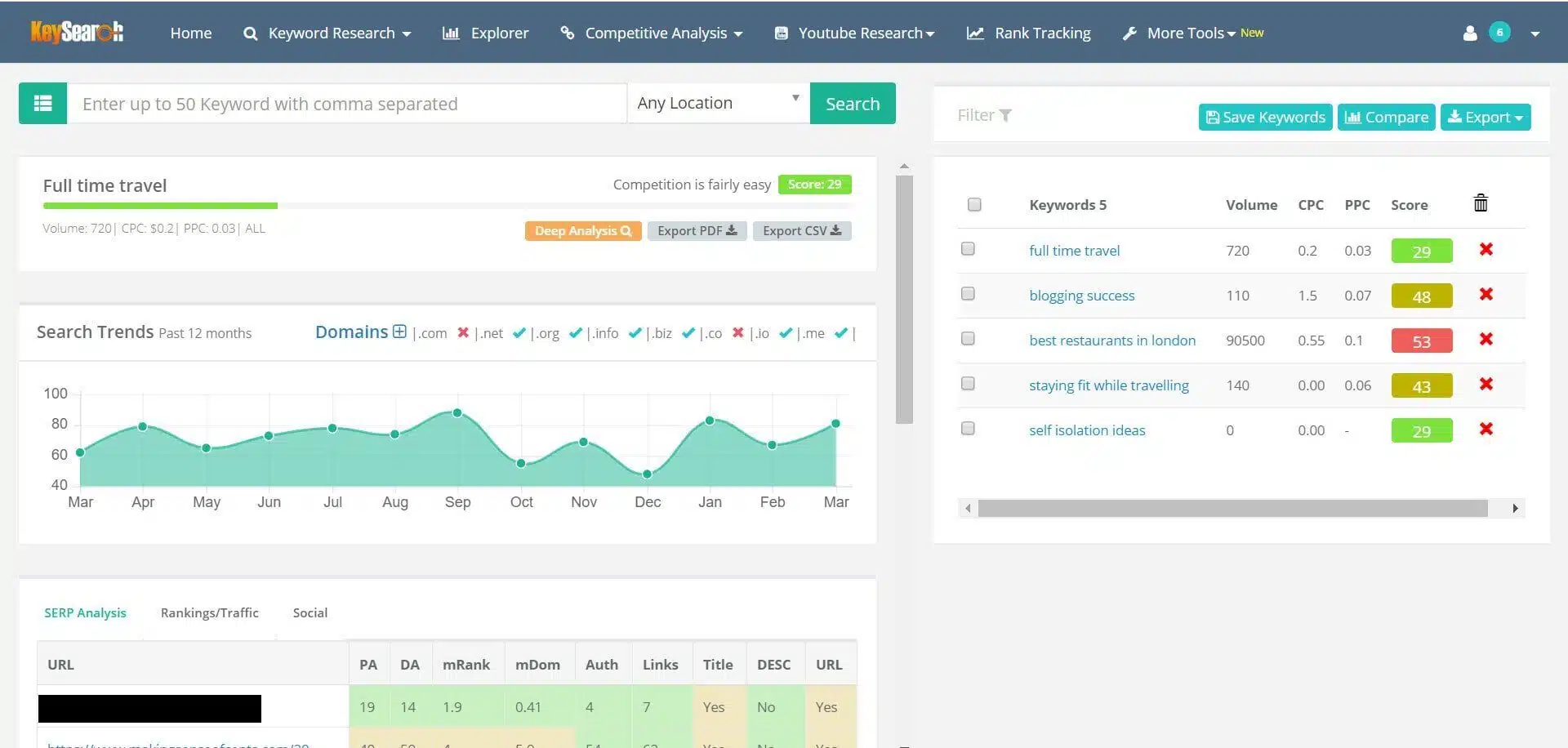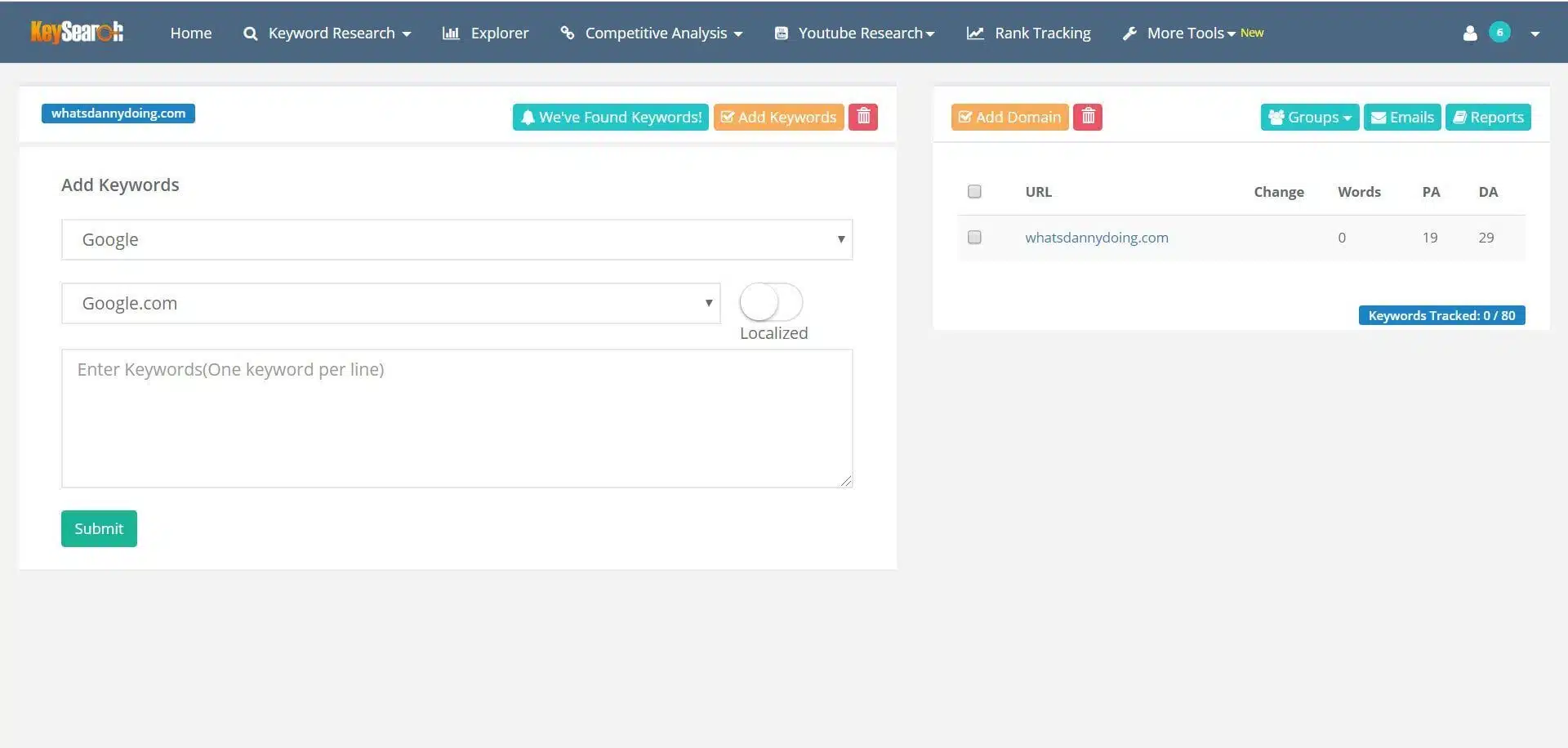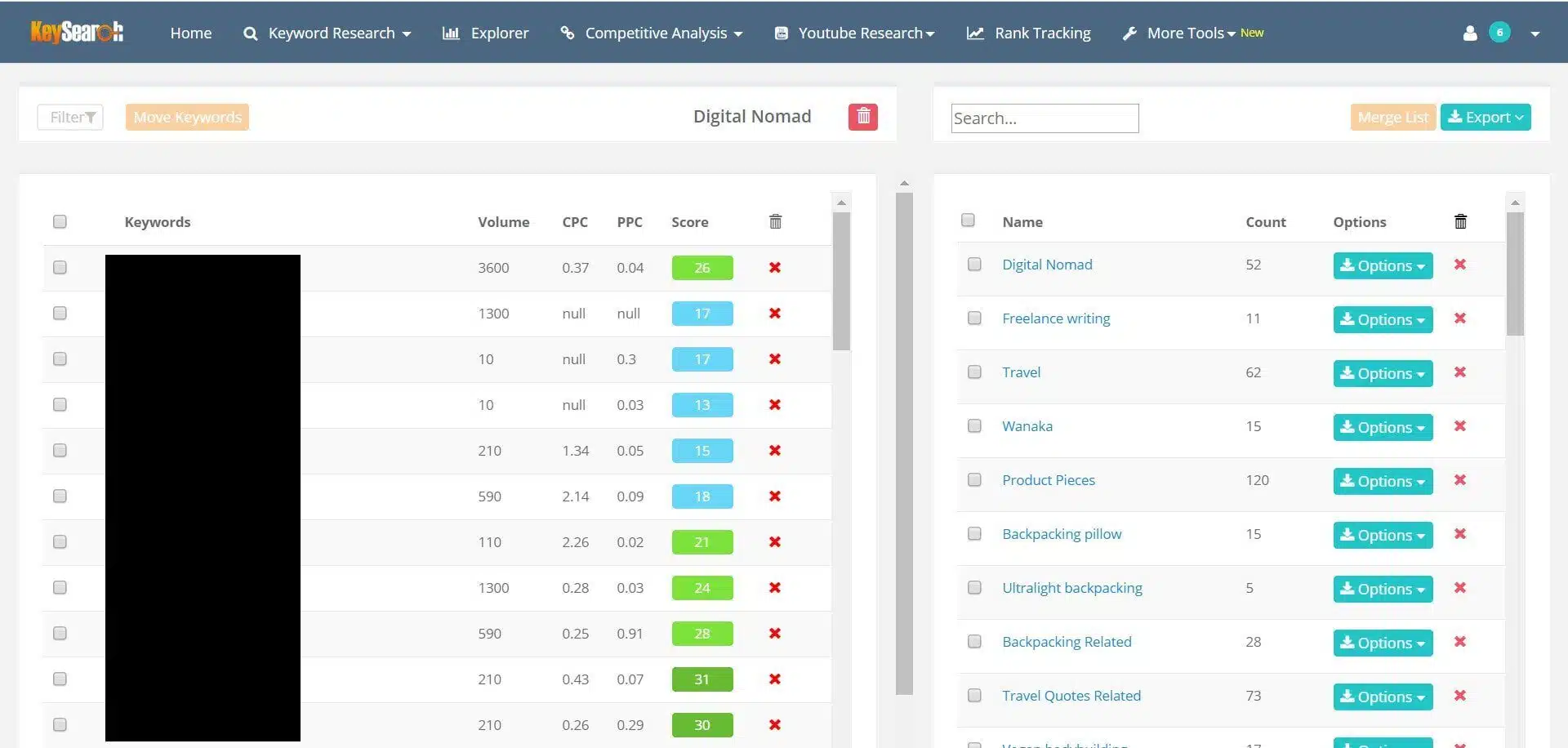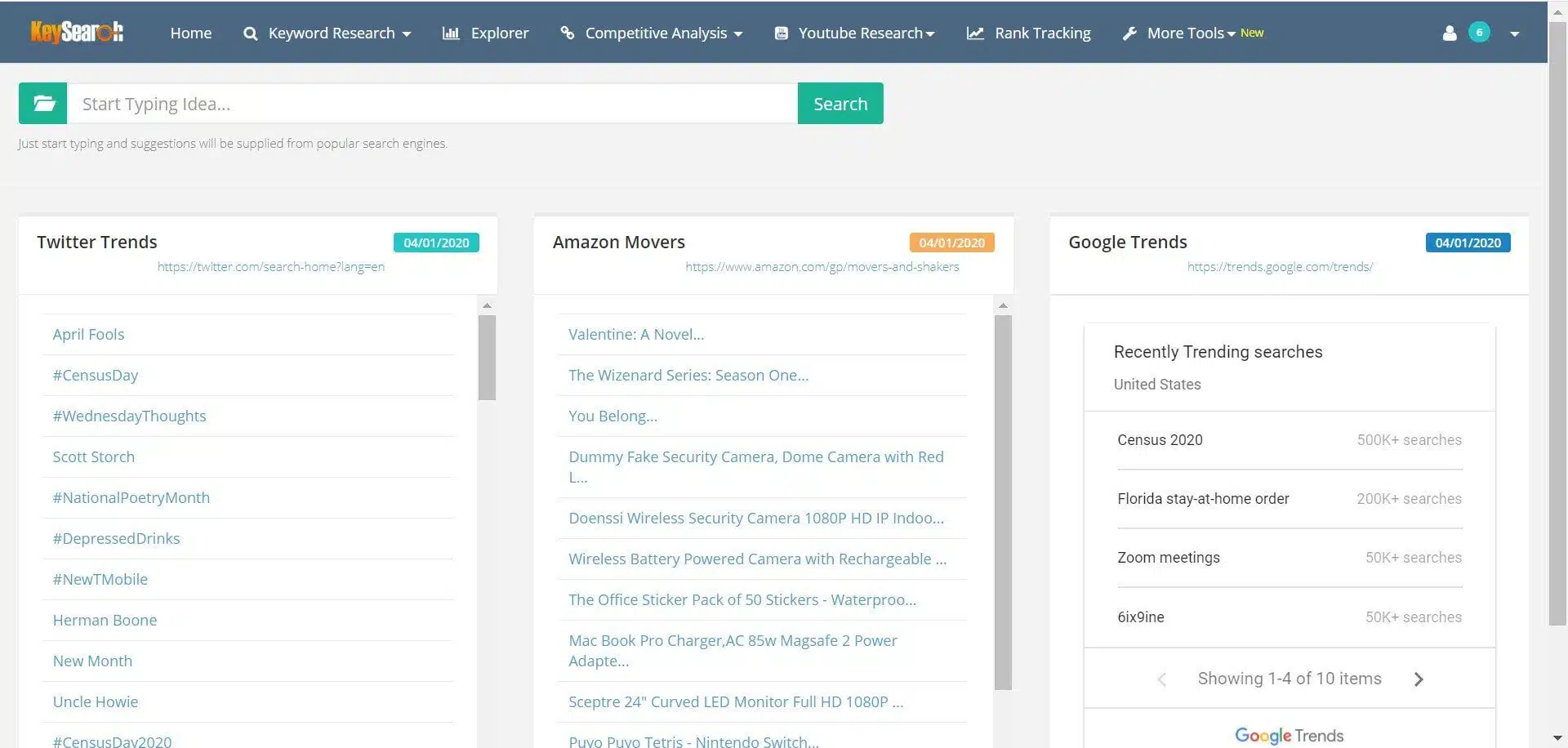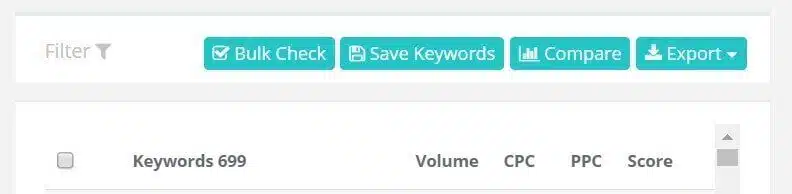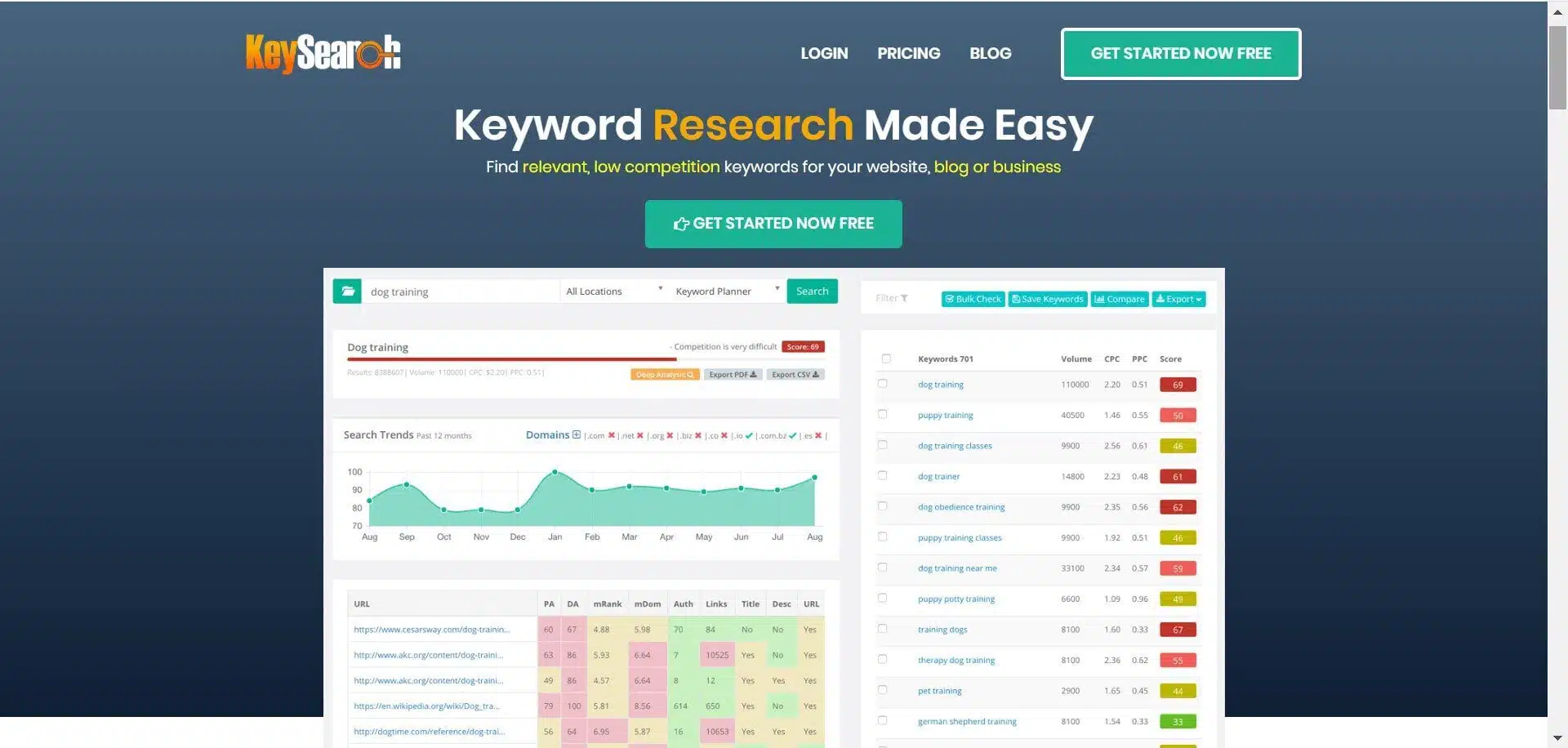I hope this Keysearch review helps you realize if this is the right keyword research tool for you!
On the hunt for a keyword research tool? Wondering if Keysearch is the right tool for the job? This Keysearch review will walk you through its pricing, features, pros & cons, and more. I hope it helps you make up your mind about it! 🙂
—
About 2 years ago I reached out to a top travel blogger for help.
I’d just started my first blog, had no idea what I was doing, and was hoping for some advice on growing it.
Their top tip for seeing the growth in traffic I wanted?
“Nail your SEO!”
Needless to say, I’d never bloody heard of search engine optimization! But I dived into the topic and soon realized what all the fuss was about.
Without it, I was never going to rank on Google. And, if I couldn’t do that, then I’d never get the blog traffic I wanted.
The importance of keywords in that endeavour came next.
Without them, I’d be shooting in the dark with any content I produced. I wouldn’t know what my audience was searching for and Google wouldn’t cotton onto what I was writing about.
The solution? Keyword research.
I needed something to show me the right keywords to target.
I had to know the words/phrases my audience was searching for, which weren’t being addressed well enough by the content already out there.
But I couldn’t find these prized keywords quickly and accurately enough by myself.
I needed a keyword research tool to help!
And that’s what led me to Keysearch- my current keyword research tool of choice- and, ultimately, this Keysearch review.
Looking for a tool to help source keywords, optimize content, and get ranking in Google?
This Keysearch review should help you realize if this is the one for the job!
Sound good? Keep reading!
Heads up, this post contains affiliate links.
What Is Keysearch?
At its core, Keysearch is a budget-friendly keyword research tool.
It’s popular with bloggers (like me!) and/or anybody else looking to take their SEO up a notch.
Used online, Keysearch boasts a bunch of additional features, such as tracking your rankings and spying on the competition.
It’s all good stuff that, in theory, helps websites improve their Google rankings.
I’ll walk you through everything Keysearch has to offer in the coming Keysearch review.
You can check out the website here.
How Much Does Keysearch Cost?
The Keysearch pricing plans- note the free trial!
Let’s start by talking money. You can choose from two plans on Keysearch:
Starter and Pro.
These cost $17 and $34 per month, respectively.
Prefer to pay for 12 months instead? That’ll set you back $169 or $279, respectively.
I recommend the starter plan.
It’s basically the same, except that you get 200 daily ‘credits’ instead of 500 (and 80 ‘rank tracker’ keywords instead of 200- more on these later).
Those credits translate to keyword searches and analyses.
Each time you check a keyword’s score (again, more on this later), you use a single credit.
That 200 credit limit hasn’t been a problem for me over the 18 months or so that I’ve used Keysearch!
I’ve very rarely wanted/needed to analyze more than 200 search terms. And, besides, you only have to wait until the next day for 200 more to land in your account.
Finally, payments are processed via PayPal.
Want to cancel your subscription? Do it anytime you like by cancelling the PayPal authorization.
TOP TIP
Notice the free Keysearch trial in the image above?
You can sign up for a month without spending a dime and find a bunch of keywords to take into your blog writing.
Decide the tool isn’t right for you? You can cancel the subscription at the end of the trial and walk away- no harm no foul.
HEADS UP!
The coupon code KSDISC will get you 20% off at the check out.
Click here to get started on Keysearch and claim the discount.
How to Use Keysearch for Keyword Research
Here’s more on how to use Keysearch
Let’s move onto how to use Keysearch to find quality keywords to write travel posts about.
There’s good news:
It’s really easy!
You navigate to the keyword search page (as shown above), type in the search term you’re interested in writing about (in the top left corner), and hit search.
Boom. You’re done. It’s as easy as that!
TOP TIP
See where it says ‘all locations’ in that screen shot?
Well, if you’d rather search the Google results of a specific country, then that’s where you do it.
Trying to rank in the United Kingdom specifically? Then set it to the UK.
Want to rank in the United States, or India, or anywhere else? Then set it accordingly.
You’ll get a more accurate picture of the difficulty involved in ranking there, as well as the search volume for each term that’s specific to that location.
AKA, you see the monthly searches for a particular term made only in the UK (or the US, or India, or…), as opposed to the total volume across every country.
I stick to ‘all locations’, though.
After all, I want to rank in the top spot on Google in as many places as possible.
Having searched a specific term, you’ll see all sorts of things on the screen.
Let’s break it down and go through them all:
The Right Hand Side
The right hand side of Keysearch results
First off, the right-hand side.
Here you’ll see all the information you need for the search term in question: volume, CPC, PPC, and score.
The two most important metrics are ‘volume’ and ‘score’ (the other two relate to advertising).
Volume tells you how many searches are being made for that term per month. It’s only a guide, but it’s indicative of the keyword’s popularity.
The higher the number, the more traffic it’ll bring if you rank for it.
Score is short for ‘difficulty score’, and it’s Keysearch’s way of telling you how competitive it is to rank for that term on Google.
Higher numbers (between 1 and 100) equate to more difficulty.
You also get a matching colour scheme to get a sense of difficulty at a glance.
Red’s almost impossible, amber’s super hard, dark green’s tempting, light green’s (meant to be) easy, and light blue’s always exciting!
Realistically, new blogs should aim to target light green and below.
Any higher and you’ll find it hard to rank above the competition.
The right-hand side is a treasure trove of information.
Keysearch doesn’t stop with the keyword you typed in. It’ll populate a list of hundreds of related search terms (there’s 669 in the list above!).
You can click on them to see their details too.
Overwhelmed at having hundreds to search through?
Simply click the ‘filter’ button to narrow them all down. You can then filter by specific keywords, search volumes, difficulty scores, number of words, and more.
Working hard to grow your blog?
I’ve put together a post with 100 essential ideas for doing exactly that. Give it a read!
The Left Hand Side
A snapshot of the left hand side of Keysearch results!
Onto the left side of the screen.
There’s more good stuff here.
At the top you’ve got the basic info for your search term, with the difficulty score included in written form.
Below that you’ll see the Google Trends data for it. This shows, in graphic form, the volume of the keyword over the last 12 months.
That’s handy if you want to predict traffic levels for the keyword throughout the coming year.
Beneath that’s where the really valuable stuff lays.
The table on the left-hand side of your Keysearch results page.
You’ve got a table full of information on the top ten pages ranking for that search term.
In other words, you’re looking at page 1 of Google and seeing detailed info on your competition. (FYI, the difficulty score I mentioned earlier is based largely on the info here- note how it’s colour-coded in the same way).
Here’s what you see for each URL in the list:
Page authority, domain authority, mRank, mDom, Auth (authority links), Links (total links), and a Yes/No (whether you’ll find the keyword in their title, description and URL).
I never worry about mRank or mDom.
But the others are useful.
You can look at that information and see if your website has a chance to compete for the keyword.
Here’s a rundown of 2 key bits of data:
Domain Authority
If the DA scores are all far higher than yours, then you’ll struggle to beat them on SERPs. Those sites have more authority, which translates (depending on who you talk to) to an easier time ranking.
Auth
If the ‘auth’ score is high, then that spells trouble too.
That number shows how many backlinks the page has pointing at it. More backlinks mean more link juice, which gives them a big boost in rankings.
Heads up…
I learned almost everything about blogging from Sharon Gourlay, over at Digital Nomad Wannabe.
I 100% recommend that you check out her content too. To really get a headstart on your blogging, she runs a highly-regarded course called Build Blog Freedom, where you’ll learn everything you need to grow and make money from your site. Click here to check it out!
Don’t fancy a full course? Check out her 7-day SEO boost challenge instead. It’s totally free and walks you through how to drive more traffic to your site. If you’re interested, you can sign up here.
Below the main table you’ll see a bunch of related keyword suggestions.
Here’s what it looks like:
A shot of the LSI keywords on the left hand side.
These are LSI (latent semantic indexing) keywords. Including them in your title, headings, and throughout the post helps Google make sense of your article.
You (may) rank higher as a result.
The Left Hand Side #2
See three tabs above the table?
SERP Analysis, Rankings/Traffic, and Social?
The SERP Analysis is the primary table that’s populated when you use Keysearch. That’s the data I’ve just described.
However, the next tabs along hold heaps more data to dive into.
Let’s break them down:
1. Rankings/Traffic
The rankings/traffic tab of the left hand table.
Strangely enough, clicking on this tab will reveal estimate of how much traffic a competitor URL gets for the keyword in question.
I find this really useful for revealing the potential of a keyword in practice. You can see how much traffic that URL is getting having incorporated the keyword in question.
You’ll notice that most URLs rank for many more than a single keyword though.
This is how you start getting serious traffic to your site.
Basically, the more keywords you incorporate into an article, the more Google will pick up on, and the more your article will show up in SERPs.
I love that I can check this table, click on the number of keywords, and get the full list of search terms that my competitors are ranking for.
I can then take those keywords and incorporate them into my own article!
2. Social
The ‘social’ tab of the main table on the left.
Okay, so I rarely use the social tab.
But it can come in handy if you ever want to see how popular your competitors’ articles/particular keywords are on social media.
Deep Analysis
That’s the basic process of using Keysearch for keyword research.
However, it’s worth mentioning the ‘deep analysis’ button you’ll see at the top of the left hand side (beneath the difficulty score).
The orange Deep Analysis button.
Click on that if you want to find out more about the search term.
As you’d expect, Keysearch conducts a deep analysis of it!
The result?
You learn more about the keyword and the sites/pages that currently rank in Google for it.
For example, you’ll see the age of the URL (older URLs tend to have higher authority), its Alexa rank, and how much it’s been shared on various social media channels.
You get provided with a lot more LSI keywords too.
It’s all good stuff, but, to be honest, I don’t use this feature much. I focus on the main set of results.
Want to visit the Keysearch site and try it out? Click here!
Top Keysearch Features
Let’s move onto some of the top features you’ll find on Keysearch.
There’s a whole bunch of them, and each one serves a valuable purpose alongside your basic keyword research.
Here we go:
1. Explorer
The main page of Keysearch’s Explorer feature
I love the explorer tool/feature.
It offers a quick way to get a snapshot of your site or that of a competitor.
You input a specific URL (you can choose to ‘explore’ an entire domain or a specific page) and hit search. From there you have a heap of valuable data at your disposal.
Here’s a brief run-down of what you’ll see:
- General site data (such as the difficulty score of keywords you should aim to target for a realistic shot at ranking for it)
- The number of backlinks pointing to the domain/page (plus the option of seeing the exact backlinks!)
- The referring domains (i.e. every website online that has backlinks pointing at the page)
- The organic keywords the domain/page is currently ranking for.
- And heaps more.
The data you get is a big deal for your efforts online as a whole.
Take the organic keywords results.
You can search a competitor’s domain and see the keywords for which they’re ranking online. You’ll never be short of keyword ideas again!
Can’t think of anything to write about? Lacking inspiration for what keywords to analyse?
Leverage the data in the explorer feature and see what the competition is doing.
And boom, you’ve got access to everything they’re writing about. Pick and choose the targets you want to analyse and target.
2. Competitive Analysis
The drop-down menu showing your ‘competitive analysis’ option on Keysearch
At the top of the screen you’ll see the ‘competitive analysis’ tab.
Everything in here, as you might imagine, is based around diving into competitor data.
The data you see is similar to that in the ‘Explorer’ feature, just in more detail. This section is great- you get to spy on the competition!
You can learn from them, use them for inspiration, and, frankly, copy what they’re doing well!
In the drop-down menu there are two features worth talking about in particular:
Backlink checker and organic keywords.
A. Backlink Checker
The backlink checker main screen on Keysearch (diving into Lonely Planet!)
Backlink checker does what it says on the tin.
You can check the backlinks pointing to a specific page or an entire domain.
That data comes in useful for a host of reasons.
For example, imagine that you want to build backlinks to a recent blog post.
Conduct a Google search of the primary keyword you targeted in that article (or put it into the keyword research section of Keysearch).
That’ll reveal the top 10 pages already ranking for the search term in question.
Copy the exact URL of the number one ranking URL and paste it into Backlink Checker. Set it to ‘specific page’ instead of ‘entire domain’.
Hit search.
In seconds, you’ll be given a list of every single backlink and domain pointing to that article and sending it juice.
You now know the people who own these websites like this specific content enough to link to it. They think that it’s valuable enough to refer to their audience.
But your post’s better!
Send them an email to tell them about it. Say you noticed they’d linked to that top result you found, let them know yours is better, and offer to send them through the post for them to take a look at.
This is an awesome way to hone your email outreach.
You stand a better chance of getting backlinks because you know the recipient is already interested in the article you put together.
And it’s easy thanks to the backlink checker on Keysearch.
B. Organic Keywords
The organic keywords feature of competitive analysis.
This feature is the bomb for your keyword research.
Same deal:
Search the URL of a specific page or an entire domain. Then hit search.
This time, though, you get a list of every single keyword that domain/page is ranking for in Google.
It’s magic.
And I use it a lot to gain ideas for new blog articles.
I’ll start by searching a competitor’s website with a similar DA to mine to see their top ranking keywords.
I can then analyze those specific terms on Keysearch (using the keyword research function), check their volume and difficulty scores, and see if I have a chance of ranking for them as well.
I’ll then find the exact article they’ve written around a particular keyword, see how good it is, and decide if I can do better.
(FYI, more often than not, you can do better!)
At that point, I can set about creating a quality blog post that stands a good chance of ranking.
And it’s all thanks to the organic keywords feature.
I run out of ideas for new articles all the time! Rather than struggling over it and running endless searches (and using my limited credits at the same time) to find a good keyword, I can just see what other people are doing.
It’s another massive time-saver courtesy of Keysearch.
3. Quick Difficulty
The quick difficulty feature (showing 5 keywords I searched for at the same time)
This feature’s going to save you a bunch of time too.
Remember the process of searching for keywords I described earlier?
That method involves searching one keyword at a time.
Sure, you get given hundreds of related search terms (in the list on the right hand side) to check, but you’re still only verifying one primary search term of interest.
Quick difficulty lets you do up to 50!
You input up to 50 search terms (separated by commas) and hit search. Within seconds you get the volume and difficulty scores of each one.
TOP TIP
The bulk search capability of the Quick Difficulty feature is super convenient.
Heads up, though, don’t decide to write an article based solely on the scores/volume provides!
Always do further research.
Let’s say you search those 50 terms and get a few good ones (aka, light green or turquoise) come back. I’d then go to the primary search process and go through each one individually.
Check them out to validate how easy they’d really be to rank for.
4. Rank Tracker
The rank tracking main screen. FYI, I’m not actually tracking any keywords here!
Rankings fluctuate all the time.
You can have an article in 3rd position one day. But a week later it might be at 5th, or 1st!
Likewise, when you first publish an article it’ll be lost somewhere in the endless abyss of Google content.
Why? Because it takes time for SEO to work its magic.
If you’ve done it right, then the article will climb the rankings over the days, weeks and months, for whichever keywords you’ve targeted.
And the rank tracker feature helps you keep a tab on how it’s faring!
You simply submit the keywords for which you want to track a URL’s progress (homepage URLs only).
Let’s say you’ve written a post called ‘10 Essential Tips for Full Time Travel’ around the keyword ‘full time travel’.
You’d track that keyword in Rank Tracking and it’d show you what the article’s up to in Google (for that keyword).
Is it climbing the rankings? Going down? Staying still?
Time will tell.
From there, you might decide to push for more backlinks to give it a boost. Alternatively, leave it in the hands of the Google gods!
Rank tracking with Keysearch means you don’t have to go and keep checking Google to see your progress. It does it for you.
Once again, that’s a big time-saver and one less task for you to-do list.
However, there’s a limit to the keywords you can track.
On the starter package you get 80 to start with. Gone pro? You get 200.
FYI- you can also purchase additional keywords if you need them.
5. My Lists
A shot of my lists and the keyword scores of one particular list on the left (with the keywords blacked out!)
I love the lists feature of Keysearch.
Of all the features available, I definitely use this one the most.
Why? Because I have a terrible memory! I could find an incredible keyword this evening but lack the time to write the article straight away.
You can guarantee I’d forget about it within moments.
But not with lists!
I can save every quality keyword I find into a specific list to refer back to at a later date.
That might not sound like a big deal. Keep in mind that you have 200 credits to use per day!
You could go on a keyword research rampage and burn through them all in one sitting. You could find dozens of epic keywords in that time.
Fail to save them somewhere, though, and you risk losing them.
6. Brainstorm
The main page of the Brainstorm feature on Keysearch.
Brainstorm’s another cool Keysearch tool to stimulate new ideas for content.
It’s nice and simple to use as well.
You just navigate to the brainstorm section and start typing! The screen will then populate with lists of popular search terms taken from various sources around the web.
You can then click on those terms of interest to run a search of their volume/difficulty, etc.
However, stop and take note of the screen before you start typing anything.
On the mainscreen (shown above), Keysearch tells you the popular search terms happening right now on specific platforms (Twitter Trends, Google Trends and Amazon Movers).
TOP TIP
The Amazon movers list on the Brainstorm page might be of particular interest to anybody who’s an Amazon affiliate.
After all, you’re looking at the products in the ‘Movers and Shakers’ section on Amazon. AKA, you’re seeing what people are buying abundance right now!
Market those products to your audience and you stand to earn good money.
The Key Advantages of Keysearch
Let’s move onto the advantages of using Keysearch for your keyword research.
Here’s everything you’ll love about it:
1. Affordability
Keysearch is cheap.
It’s a fraction of the price of similar tools out there.
That’s a big deal for most bloggers, like me! I, for one, don’t want to spend 100 bucks a month on a keyword research tool. I just can’t justify that level of expense.
But I do need to find awesome keywords to help me grow the blog!
Keysearch lets me do exactly that, and on a budget too.
Interested in doing the same? Click here to try it, and remember that the coupon code KSDISC will let you get it at 20% off!
Use it at the check-out to claim the discount.
2. Ease of Use
When I first got Keysearch I had no idea what I was doing.
I remember looking at the screen and thinking, ‘erm..now what?’ It was confusing! And, to be fair, I’m still learning how to use Keysearch to its full potential.
However, I soon realized how easy it is to use. The core functions come down to inserting a keyword (or URL) and hitting search!
It doesn’t get much easier than that.
3. Bulk Checking
I love that I can check multiple keywords at the same time.
It’s massively convenient, saving a bunch of time and effort.
I’ll be honest, keyword research is one of those blogging tasks that’s essential to success, but far from thrilling. The easier and faster it is, the better.
And the bulk checking capabilities tick all those boxes.
4. Quick Snapshot into Keyword Potential
This advantage rings to the same tune as those before it:
You can see in seconds and at a glance whether a keyword is a go or a no-go.
Better still, you have access to a mass of additional ideas to investigate. The initial keyword in question might be no good, but it often throws up other total gems.
Again, it’s all quick, easy, accessible, and valuable information.
5. Easy Exports
The export button is on the right-hand side!
One thing I haven’t mentioned so far is the option of exporting your Keysearch results.
In almost every feature (from keyword research itself to various competitor analyses) you can download the results into a CSV file, excel spreadsheet, or PDF.
It’s one-click stuff.
Get the results, tap a button and boom, you’ve got a whole new way to sort through and analyze those keywords.
6. The Keysearch Extension
It’s worth mentioning the chrome extension that’s available too.
Get that installed and you can do quick-fire keyword checks as you use the internet.
You might be reading a blog post and see an interesting keyword.
Rather than opening Keysearch, waiting for it to load, and then running the analysis, you can use the extension.
It’ll reveal all the essential information you need in a flash.
7. YouTube Research
The Youtube Research tab sits at the top of the navigation bar.
Finally, Keysearch has got a tonne of YouTube-related functionality too.
I don’t post videos on YouTube at all, so I can’t speak to its value here.
But it’s definitely there! Any vloggers out there can conduct YouTube keyword research to get yourself ranking on that platform.
It’s a cool extra level of functionality that’s sure to come in handy to many. Fancy branching out from blogging to vlogging? Well, Keysearch seems to have you covered.
Sold on Keysearch?
The Disadvantages of Keysearch
It’d be unfair to mention the good without the bad.
Keysearch is awesome, but there are certain issues to think about too. Here are the downsides I’ve come across while using the tool:
1. Occasional Errors
On the odd occasion, I’ve noticed errors in Keysearch results.
For instance, I might spot discrepancies between Keysearch’s data and that from other sources (for the same metrics).
A standard example is how Keysearch lists my site traffic as less than what it says on Google Analytics (the go-to source of information about any site).
It can raise your eyebrow sometimes, but I don’t see it as the end of the world.
I mean, I’ve played around with other tools and noticed similar stuff- if not worse. One tool tells me one thing, another tells me something else.
It seems to go with the territory. These tools leverage data from various databases, so it makes sense that discrepancies occur.
I’m sure that more expensive tools would deliver more accurate results.
But they’re more expensive! I just take certain results, such as the DA score and website traffic data, with a pinch of salt. I see them as a guide as opposed to something concrete.
2. Lag/Outdated Data
It seems to take Keysearch a while to catch up with changes to your site.
For example, it’s just started listing my website’s DA accurately.
But for the longest time it had it as lower than what it really was (i.e. how it’s listed on moz.com, which sets your DA in the first place).
Interestingly, it’s still marked as lower when I analyse keywords for which I’m already ranking.
The table on the left hand side has it down as 2 points down from what it really is.
I’ve got no doubt it’ll catch up eventually. But there’s a definite lag.
For me, it’s another indication that the results Keysearch reveals aren’t always 100% accurate.
I should point out that they’re never far off though! The difference is never all that alarming, just something that’s worth keeping in mind.
3. Limited Credits (On Starter Plan)
To be honest, having limited credits on the starter plan isn’t that big of a deal.
Very rarely have I actually used them all!
All the same, you could argue that it’s a disadvantage. Any restriction in place is a bit annoying. And, sure, if you’re putting in a serious keyword research session, then 200 credits might not be enough.
…Especially if it means you miss out on an epic keyword.
4. Vaguely Misleading Difficulty Score
It’s easy to take the difficulty score that Keysearch delivers too seriously.
I’m definitely guilty of it!
I disregard basically anything that isn’t light green.
However, there will be SEO pros out there who say that’s foolish- it takes far more research and analysis to discover if you can/cannot outrank the competition for any particular keyword.
And that makes sense.
I mean, SEO experts earn their living doing this stuff. They’d be out of a job if you could really boil their role down to a single score/colour coded system!
Again, I see those scores and their colours as a guide. I use it as a triage system to settle upon the search terms that seem most realistic amongst the multitude of terms I find.
And it seems to work.
TOP TIP
Focus on getting your DA as high as possible by getting heaps of backlinks.
From there, conduct your keyword research as normal but only target terms where your DA exceeds that of 3 of the current pages on Google’s first page (check the table on the left hand side of Keysearch to see this with ease!).
If they’ve got minimal backlinks (i.e. the ‘Auth’ score is low/none) pointing at them, then even better.
That, alongside the keyword difficulty score (and its monthly search volume) should help you pick which terms to target. Got questions? Feel free to drop a comment below!
What’s the verdict on Keysearch? Summing up this Keysearch review!
The Final Keysearch Verdict
All things considered, what’s the final verdict on Keysearch?
It isn’t without its faults.
The features undeniably lag behind more expensive alternatives on the market. If you’re running a bigger business, then going for a keyword research tool like Ahrefs is probably a better bet.
You’ll have access to a wider range of features and the data you get back will be more accurate.
For everybody else, though, I think Keysearch is perfect.
It regularly helps me rank on the top page and top spot of Google.
I see it as an essential tool in my blogging efforts. Without it, my blog would be struggling along in the same place it was last year.
The fact that it’s so affordable is a major perk too.
All told, I wholeheartedly recommend Keysearch to everybody who wants to take their blog seriously without spending too much money in the process
How Can You Get Keysearch?
Ready to give Keysearch a shot?
Organizing the free trial is as simple as going to the website and signing on up. You can also click here and dive on in!
Don’t forget the KSDISC coupon code too!
Use it at the check-out to get 20% off.
Wrapping Up This Keysearch Review
There you have it: a Keysearch review for anybody considering it as their keyword research tool of choice.
I hope this post has answered your questions and helped you make up your mind about it!
As I said a moment ago, I can definitely recommend it.
If you’re a blogger looking to take their SEO more seriously (without spending a fortune every month), then you’ll struggle to find a keyword research tool that’s much better than Keysearch.
Click here to get your hands on it (remember the KSDISC coupon code for 20% off at check out!)
Got any questions of comments about it? Drop a comment below and I’ll try my best to help out!